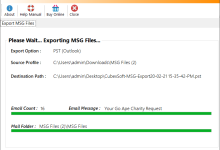How to customize an OJS Theme?
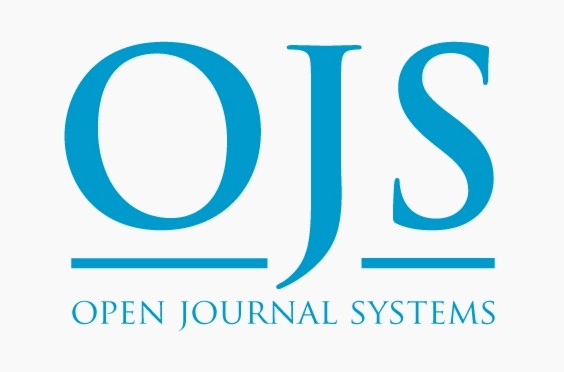
Customize an OJS Theme – OJS has tremendously gained the attention of the education and literary industry in recent years. Therefore, there is a surge in OJS Development too. However, in the online market, being distinct matters a lot to establish your unique brand identity. It goes without saying that customization and personalization pave the way to stand apart from the rest. So we decided to spotlight the probe, how to customize an OJS Theme.
For individuals not knowing the OJS, let us jot down a bit on it.
OJS
OJS, abbreviated for Open Journal Systems, is a free software application (open-source) for managing and publishing scholarly journals.
In simple words, OJS assists the authors and publishers in submitting, editing, publishing, archiving the journals online, and more.
Many sectors like health sciences, industrial sciences, agriculture, research sector, etc., have to publish the journals. Thus, OJS has been worldwide popular owing to its benefits for improving scholarly publishing quality and expanding research work’s reach. For instance, around 10,000+ journals are using it globally.
At present, OJS 3x is quite famous. However, if you use OJS 2, you can upgrade to OJS 3 and enjoy modern features.
OJS themes
OJS has an extensive theme collection. You can expect all:
- Custom themes
- Classic themes
- Modern themes
Having a theme matching with your work theme is necessary. So you can select an OJS theme or template with modern features from the gallery and get started with your journal. OJS 3 have a lot of free themes that you can use for your journal. All themes have responsive and clear designs to streamline the convenience of readers of an online journal. In addition, many companies are providing unique themes or templates with a fresh look and feel. So it would not be wrong if we say that you take a step towards having your own journal. Every facility is here to help you out.
All journal startups and small to medium-sized publishers fancy being more recognized and facilitating the authors and readers. Therefore, they opt for customization and integrate various essential and must-have features. You can also choose any of the free themes and customize them according to your needs. Furthermore, if you are developing or do not like any theme, you can develop your own OJS 3 theme from scratch.
OJS Theme Customization
Establishing an open-access journal was no doubt pretty challenging a few years back, let alone the OJS Theme Customization. Thankfully, it isn’t like that anymore. Advanced OJS Development has made it far easier.
However, unless you are an expert, don’t start editing the theme(s) on your own. Also, never do it directly. Instead, let an expert providing the OJS services do the customization.
How to customize an OJS Theme?
Your theme will regulate the overall design and layout of the site. As already mentioned, you can try the different available theme options without affecting the site’s content or configuration. Moreover, many themes allow the users to select colors, upload logos and other images and change fonts. So you can customize the color, typography, and images for your OJS themes easily.
Changing the theme
Start by enabling all the themes available. If you don’t have access, use the following method.
- Go to Website Settings > Plugins > Theme Plugins.
- Check-mark all the boxes to enable all plugins.
Now you can test each theme.
- In the Theme tab, check the drop-down menu, and pick one that you want to try.
- Now scroll down to the page end, you will see the Save option; press it.
- You can also refresh the browser page in order to make all the sub-themes and configuration options visible.
- In case you made new changes from the configuration or sub-themes options, save the changes again.
- You have successfully changed the theme.
- Now to test if it works fine or heck the feel and look of the site, opens the home page in a separate tab/ window.
- If it is okay, you ar5e good to go. However, the changes are visible on the site; clear the cache under the Administration menu.
Another Method
Changing the theme of the newly-created Journal
Edit the registry/journalSettings.xml and change the themePluginPath setting. Then, select the theme in the site setup tab or what you want to specify.
Changing the theme of the already-existing Journal,
You need to edit the journal setting in the database. However, to start this, first, have a backup in case if anything goes wrong; you have the files safe with you. To go to current settings:
SELECT * FROM journal_settings WHERE setting_name=’themePluginPath’;
After editing the settings, make sure to clear the cache files; run the following command.
rm -f cache/*.php
How to change the theme color?
For instance, the default themes in OJS allow one or two colors. So if you fancy editing them, go to Website, click on Appearance and then Theme. Then, from the slider, pick your desired color. Or you can also enter the HEX code for that color.
This method is easily accessible for beginners to OJS. Nonetheless, additional customization can be done using CSS, only feasible via developers.
P.S.: Hex: A 6-symbol code made of up to three 2-symbol elements; each 2-symbol element indicates a color value from 0 to 255.
Get help from an Expert!
The default themes typically receive updates, so updating them will always be easier if you don’t customize them. However, doing it on your own might leave some loopholes, eventually making updating them in the future complex.
To customize an OJS Theme, that is why we suggest handing over the OJS Theme Customization to a skilled person. In return, you don’t have to face any updates issues later. A professional company providing the OJS Development can help you with all installation, theme, upgrading, and fixing the bugs, and so forth.
Personalize the look and feel of your journal and attract more readers.