6 Business Tips For Remote Desktop Services
Keep in mind that each Azure subscription limits the number of networks, virtual machines, and Cloud Services that may be created.
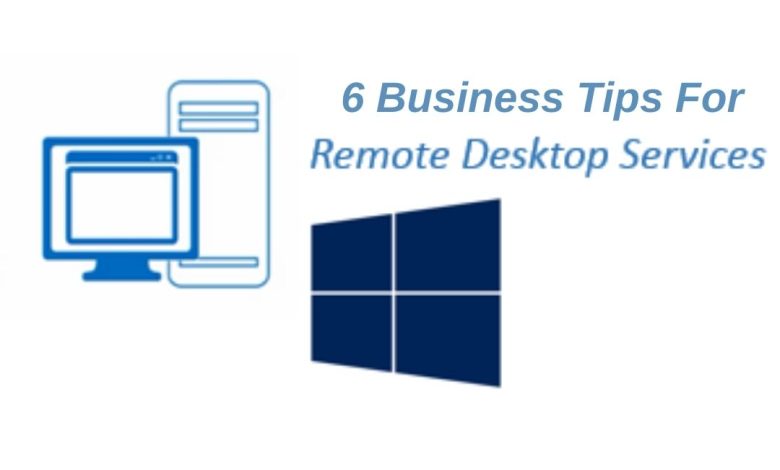
It’s a terrific method to boost your customer’s remote employees’ productivity by using Remote Desktop Services (RDS). RDS in a cloud or hybrid environment will provide secure access to company apps and resources that they cannot access at home.
On both Azure and Sherweb Performance Cloud, RDS is very versatile and straightforward to build up. Sherweb’s Performance Cloud and Azure provide secure connections from nearly any computer or mobile device with a stable network connection. Multiple desktop environments may be operated from a single RDS installation. Management is straightforward and effective.
In our hub, you’ll find everything you need to set up your remote workforce.
RDS deployment may seem complicated, but it’s a simple operation in either an Azure or Performance Cloud tenancy. Here are some pointers to remember at each stage to assist you to get through the RDS deployment process as quickly as possible.
RDS virtual server deployment
Keep in mind each Azure subscription limits the number of networks, virtual machines, and Cloud Services that may be created. If you’re launching a new service for a large number of customers at once, you may require multiple subscriptions to ensure that you have adequate RDS connections.
An RD Session Host and a Connection Broker are required for a basic RDS setup. In addition, each client will need either an SSL-enabled Gateway server or a secure tunnel.
Because Remote Desktop servers are attractive targets for hackers, make sure that all Administrator passwords match the required difficulty criteria, or better yet, create them randomly. Set a timetable for changing these passwords, and ensure they’re only stored in a secure central area that only your trusted administrators have access to.
Finally, since many Partners are building numerous new RDS platforms for various customers, remember to update administrator passwords when replicating new tenant environments. When working rapidly, it’s easy to ignore this detail.
When setting Remote Desktop Services, keep these things in mind.
You may wish to temporarily stop Windows Updates while working on an RDS deployment so that restarts don’t cause the process to stall. Deferring Windows Updates to run outside of business hours may be an excellent approach to balance availability and security. Many customers seek speedy deployment right now, so delaying Windows Updates to run outside of business hours can be a smart way to get in combine availability with a guarantee.
Constructing user accounts
Your clients may have teams of employees with a wide range of desktop application requirements. Engineering businesses for example, may have one set of administrative employees. Who just need basic office programs and another group of engineers who perform a lot of CAD.
Go to Active Directory Users and Computers in AD DS Tools. If your customer has several employees, you should define user groups that have access to separate RDS collections. You may then construct those various groups and fill them with various user identities.
Licenses for Remote Desktop Service must be activated before they may be used.
RDS will assign each user that connects to the Session Host a client access license (CAL or SAL). Before your users log in, you must install the Licensing role and activate the Licensing server on the Session Host VM.
When users join once they’ve been installed, CALs will be automatically distributed.
Creating reliable connections
As previously indicated, you may use SSL certificates or VPN tunnels to safeguard your customers’ remote desktop connections while using an RD Gateway.
Certificate installation
Self-signed certificates can be used for RDS, but you’ll have to distribute them to each user device, which isn’t ideal for the quick deployment that your customers are likely to expect. However, Microsoft provides extensive instructions for producing and distributing self-signed certificates for RDS if necessary.
Setting up safe tunnels
Performance Cloud* and Azure both provide several network types so you should be able to adapt whatever configuration your clients need. For example, you may create a site-to-site tunnel from your customer’s on-premise network to their RDS servers using their VPN. Then set up point-to-site connections to the RDS Gateway for your customer’s users.
Microsoft’s documentation has instructions for setting alternative secure connections on Azure.
Optional components may be necessary.
Do you need assistance with anything other than Remote Desktop Services?
In a session collection, you may make applications.
RDS can enable full-featured virtual personal desktops as well as resource-saving shared desktop sessions. You’ll construct Remote Apps that users may access in any circumstance. Assign your pooled session collections to your Session Host VM and name them after the group of applications you’re offering.
The most straightforward approach to creating personal desktop collections is to use the New-RD Session Collection PowerShell cmdlet.
Users will not access your app collections until you publish them in the Session Host Server Manager.
Assisting your consumers in remaining productive
These pointers should assist you in connecting your customers more quickly, effectively, and securely. There are numerous ways you can modify and personalize. RDS deployments to help to get combine your clients most out of their new settings after they’ve stabilized and are working remotely.



