Download, Install and Update QuickBooks Desktop 2022
Install and Update QuickBooks Desktop 2022

Everyone wants to have their transaction sorted and get details of every transaction in a single click. QuickBooks is a premium solution for every accounting need. It’s the most widely used accounting solutions application at a reasonable rate.
We will guide you through the complete procedure for downloading and installing QuickBooks Desktop. Thus, keep reading!
What is QuickBooks?
QuickBooks Desktop application is a tailor-made software developed by Intuit. It takes care of all the account-related work, from managing the records of transactions to calculating taxes according to the latest tax tables.
QuickBooks had three different editions according to the users’ needs; pro, premier, and enterprise.
Advantages of QuickBooks
There is a plethora of advantages that make QuickBooks a perfect accounting solution application of recent times:
- QuickBooks is a customer-oriented software whose structure is easy to understand and use.
- It helps in simplified management and calculation of your taxes.
- The developers strive hard to improve applications every day. Users get regular updates with bug fixes and new features to make the app more efficient.
- Various inbuilt tools and extensions ease the work of any professional or accountant.
- Moreover, it is amongst the most cost-efficient application considering the services included along with the package.
Method to Install QuickBooks Desktop
Steps to download QuickBooks Desktop
- First, ensure your system meets all the requirements to run a QuickBooks Desktop application.
- Now, go to the official website of Intuit, i.e., Intuit.com.
- Head to the “Download” page and enter all the information which is being asked there.
- You’ll have to choose the Country, product edition, and product version according to your usage.
- Next, tap the “Search” button and later “Download” the installation file.
- Save the installation file at a location that is accessible so that you can initiate the installation process without any hassles.
Steps to Install QuickBooks Desktop
- Go to the installation folder, i.e., the QuickBooks.exe file.
- Double-click on the file to begin with the Installation process.
- If you want to avoid downloading the installation file, you can opt for a CD to install QuickBooks Desktop on your system.
- You should have all the essential information related to QuickBooks for the CD installation.
- Launch the .exe file in your CD Drive to commence the QuickBooks installation wizard.
- First, agree with all the “Terms & Conditions” and click “Next.”
- Then, you’ll have to enter the product and license keys to authenticate your QuickBooks Desktop software.
- You’ll have to select the installation method as the process proceeds.
Selecting the installation method and completing the installation procedure. There are two different installation methods; Express and Customer & Network options.
Express Install
- Click on the “Express” install option and hit “Next.”
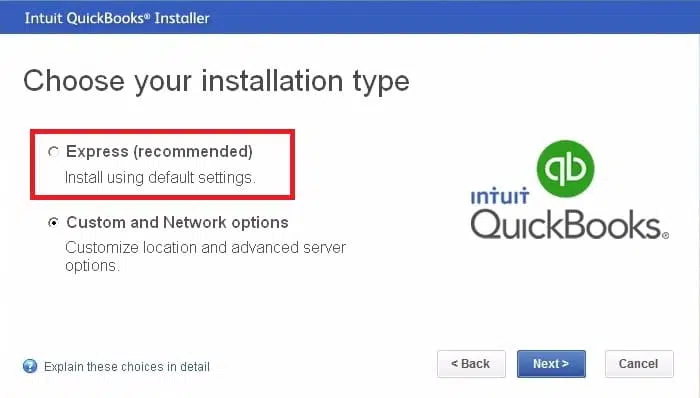
- Choose the “Open QuickBooks” option and move ahead.
Custom and Network Install
- Select the “Custom and Network” option and click on “Next.”
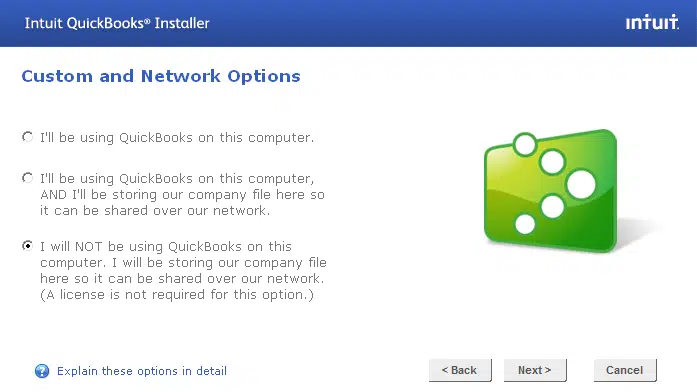
- Now, you’ll get three choices, and you must choose from one according to your requirement.
- In the next step, opt for the “Change the Install Location” option.
- “Browse” the location where you want to save the QuickBooks driver files.
- After selecting the folder, click on “start the installation process.”
- Finally, “Open QuickBooks” after the installation is complete.
Conclusion
So, towards the end of the blog, we hope that you are now well versed with the download and installation procedure of the QuickBooks Desktop application. The installation wizard will guide you at every point.
If you face any problem with a particular step, you can connect with our QuickBooks desktop support team of experts or connect with our experts via our helpline i.e., 1-800-615-2347.


