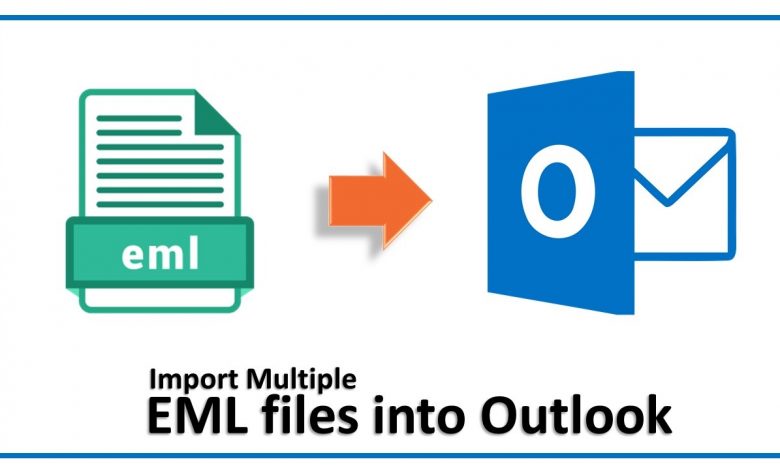
The increase in popularity of the Outlook application makes users attracted to it and that’s the main reason why people intend to move files in Outlook like other file extensions. Users choose EML files mainly because of the email client they use like Thunderbird or Gmail.
There is no particular reason to Open EML files in Outlook, it all depends on user likes or from where they are getting more benefits.
Methods of Open EML files in Outlook
There can be different cases where users want to open EML files in Outlook:
Case 1: Open EML In Outlook by making Outlook default application,
Make Outlook default application and open EMl file with it, if you can not directly open EML with Outlook. Then, use the below steps to make the application default:
- For Windows 7-
Start >> go to Default program >> now, Associate a file type or protocol with a program
- For Windows 8 and Windows 8.1 –
Start >>click type: Default Programs >> now, Associate a file type or protocol with a program
- For Windows 10-
Start >> Settings >> Apps >> Default Apps >>select Default apps by file type
Case 2: If you want to open Gmail or thunderbird emails as EML files in Outlook as PST file
There can be a case where users want to open their saved Gmail and Thunderbird emails as EML files extensions in Outlook.
Users query: Hello, yesterday my boss told me to convert Gmail email as a PST file. I tried different steps from many websites but couldn’t perform them properly as they were not clear. Therefore, please suggest any simple method, and can it be possible without any tool or software?
- If you have other email client accounts then synchronize them with your Outlook account:
- Open your Microsoft Outlook
- Hit on File option >> click on Add Account
- Write down your (fill the information of your Gmail / Thunderbird account) User Name, Email id & Password >> Finish
- Now, your Gmail account is synced with Outlook.
Case 3: If you only have the EML files as a backup then follow given below steps:
Users query: I bought a new laptop recently, after transferring all data from the hard drive I found some .eml files. I don’t remember where I got these files so I want to check what’s in them. So is there any solution where I can view the EML file in Outlook?
- Right-click on EML file >> Open with Outlook
So now your EML file is added in Outlook as a PST file and view your EML file but if want to download it as a PST file then, attempt these steps:
- File >> Open & Export >> Import/Export
- Export to a file >> now, Outlook Data file (.pst)
- now, select folder to Export from >> save exported file as ( Browse) >> Finish
Limitations of Manual Cases :
- The main drawback of the above methods is you can not transfer bulk EML files with these methods. Only a single EML can be transferred at one time.
- Fast Internet connection is needed otherwise it will be a slow process
- Technical knowledge must be required, otherwise, corruption risk is present.
- If you try to open multiple EML files in Outlook, it can damage your files and can hang your Outlook app or system.
So I mean to say if you have approx 10 – 20 EML files then you can use manual methods and open EML files in Outlook, or if you have patience & time to add EML files one by one then you can perform otherwise these methods are not that useful.
Case 4: If the Manual Method is not working use EML to PST converter software
You can use the software to open EML files in Outlook if manual methods are not working or you have EML files in batch and need to convert them into a PST file. Hence, the software I would suggest you EML to PST converter.
- Download EML to PST converter on your PC.
- Select the folder in which you have EML files,
- Click on Export option >> hit on PST Export as Microsoft Outlook (.pst) file >> Browse (make a new folder or you can choose any empty folder of your choice)
- Export >> View the PST file on your saved location.
Now open your Microsoft Outlook and click on the FIle option
-
- Then click Open & Export >> Import/Export >> Import from another program or file >> next,
- Select your PST file location >> Next,
- Hit on Finish.
Benefits of the conversion tool
- Bulk conversion of EML to PST format (no limit)
- Preview mode, you can view your emails MIME, HTML, HEX, Attachments, RTF and etc, details.
- Free demo to export EML files in Outlook up to 10 items per folder.
- Automatically auto-scan your EML files from your system.
- The tool supports Outlook version 2019, 2016, 2013, 2010 and etc,
- The software gives you other options to export the EML files to PST, MSG, PDF, MBOX, etc.
- The software provides you with a PST split option and a date filter option.
- The message header of the EML files will not change while converting EML to PST files with attachments.
Final Words:
So, I hope this article has your solution. You understand where, what method you need to use, and how. These manual methods are so simple if you use them properly otherwise you can use the automated method so that your workload will decrease.
If want to know which social media app has a ghost as a pet, go through with this given link and get some extra knowledge.



