Merge Multiple Outlook PST File into Single One
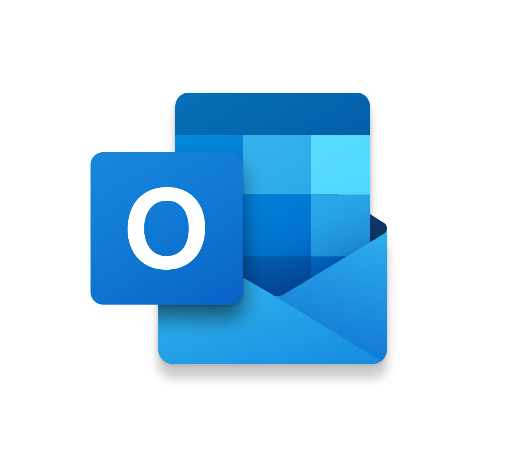
Summary: Have you troubling with several PST Files on your system? Need to import all of them into Microsoft Outlook in batch? If Yes, then this write-up will walk you through the process of how to merge multiple Outlook PST file to Outlook in one go. Firstly, we will discuss the reasons for adding PST files and the basic introduction of the PST files. So read on to know the complete and appropriate solution.
Outlook PST File
MS Outlook is a well-known email application that is used to send and receive emails in large companies as well as for personal use. Outlook supports the Personal Storage Table (PST) file format, which has all the data such as emails, tasks, appointments, notes, journals, and many more. It allows the users to take the backup of data in case of any kind of data corruption, and move e-mail from one email account to another account.
Add Multiple PST Files to Outlook At Once
Those users who use Outlook most often know the fact that Outlook does not offer any option and permission to open multiple PST files in Outlook at one go. One needs to import one PST file at a time. And this process takes a very long time. To do this, users can simply combine them into one PST file. This is a simple and instant way to open multiple files at once. There are two methods to merge multiple PST files into one, Automated and the Manual. In the following section, we will elaborate on both of them which will help you easily select the on ethat best suits your requirements.
Automated Method to Merge Multiple Outlook PST File into Single One
PST Merge software is the best method to join PST files into one and import them into Outlook smoothly. This will permit the users to merge multiple Outlook PST files into a single file which is easily imported into Outlook.
It is 100% safe and secure tool software to consolidate Outlook PST files with all data elements including emails and contacts. It is fully compatible with all the latest and older version of Outlook such as Outlook 2019, 2016, 2013, 2007, etc., Users can easily install and run this software on MS Windows Operating System 10, 8.1,8, 7, and all below editions.
Working Steps of the Advanced Utility
This tool offers simple steps and a very easy-to-use interface that helps you to easily merge multiple Outlook PST files into a single one. Follow these steps to do so
Step 1. First of all, run the software and choose the PST files.merge
Step 2. After that, select one desired option from Join and Merge.
Step 3. Following this, merge in a New PST File, Existing PST file, or Outlook Profile according to your requirements.
Step 4. Subsequently, check the required options like Split PST, remove duplicate emails in Outlook, and Exclude Deleted Items.
Step 5. Click on the Next button to initiate the combining procedure.
Manual Method to Consolidate Multiple PST Files into One
The manual method consists of two parts. Follow the below-outlined steps to perform this task.
Step 1: Create a New Outlook Data File
- Firstly, open the Outlook application and tap on New items >> More Items >> Outlook Data File
- Select the desired path to save the new PST data file and enter a name for it >> Ok and the new blank PST file is created in MS Outlook.
Step 2: Import all Existing PST data files into a single one
- First, run Outlook and go to the File tab >> Open >> Import.
- In the Import and Export Wizard, choose the “Import from another program or file” option.
- Tap on the Browse icon and choose the .pst file to import. Also, tap on the required option >> Next.
- After that, choose the folder to import. Tap on the required option >> Next.
- Now, choose the folder to import from and also check the “Include subfolders” box.
- Check the box of Import items into the same folder in >> Finish.
Demerits of the Manual Approach
Manual operations have some limitations to import multiple PST data files to Outlook at once. It takes a long time. There is a high risk that the data will be lost or damaged and it is only useful if you have a few Outlook PST files to join into one. In case, you have several data information, you have to repeat the import procedure unless all the .pst files are imported into the newly created PST files.
Merge Multiple Outlook PST File – Author Suggestion
MS Outlook is one of the best and preferred email clients. That helps users to organize their daily tasks in a simple manner. In such a situation, those users who have multiple data items and they want to add Outlook PST files to Outlook in batch. Through this write-up, we have explained the best methods to merge multiple PST files into a single one, using a manual and automated solution. To get a correct solution without any restrictions or data loss issues, it is recommended to opt for professional software. This allows the users to perform the task so that you can easily open several PST files at once.



