How to Export Exchange Mailbox into PST of Specific Date Range?
Solution to export specific duration exchange mailbox into PST Format
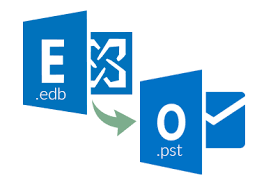
Being a part of the Exchange Server, it is better to know all the functions as it acts as a backbone of the Server. Many times, it happens that users are using their accounts for the last 2 years and still they didn’t know the different functions that help to export the data.
Furthermore, if we talk about backup of data, then it is necessary to take backup according to in several days or months, not the entire data but the data of a particular duration. But, according to my point of view, it is good to have every week backup stored in your system as we didn’t know when the server crashed down.
Even, in the last week, we had also received different user queries and they seem to be the newest users who are finding a solution to export Exchange Mailbox to PST of the specific date range.
Users can export date range data to PST using the PowerShell command and can also use the highly rated utility to carry out the results as soon as possible.
This export of specific date range data will save more time and space for the account by exporting data weekly. Let us continue with the Exchange cmdlets first and carry out the task faster.
Method 1: Manual Solution – Export Mailbox into PST of Date Range
Here, in this method, we will use the Powershell Command that exports the data manually of a specific date range. Follow the commands to carry out the sent and received emails properly:
- Command of Receiving Emails of a Specific Duration
New-MailboxExportRequest – Content Filter {(Received – lt ‘02/06/18’) and (Received – gt ‘05/06/20’)} – Mailbox report File Path ….. .pst
- Command of Exporting Sent Emails of a Specific Duration
New-MailboxExportRequest Content Filter {(Sent – lt ‘04/05/19’) and (Sent – gt’05/06/20’)} – Mailbox report File Path ….. .pst
After that, you can be able to see the resultant Report file in the path.
Limitations of the Manual Solution
- Needs Much Technical Knowledge
- Does not have any data loss issues
- Require full administrator rights
Also Read: Import MBOX File to Gmail
Method 2: Export Mailbox into PST of specific date range
One of the best methods recommended by Experts is Automated Exchange Export Software which has been developed by professional experts to carry out the data. The tool has been developed with a high-technological algorithm that allows users to export the data according to their needs. It is having a date range filter in which you just need to add duration and the data will export instantly without any kind of data loss.
It also has the ability to export public folders to PST, and extract other folders.
Users can be able to upload the files on the screen either by choosing the appropriate option on the panel. Just Download the mentioned Exchange Exported tool for free of cost and start the process.
Moreover, you can easily convert offline files, using Perfect EDB to PST File Converter, to convert into PDF, PST, MSG, EML, HTML, and others.
How can I Export Specific Date Range Exchange Mailbox into PST?
-
- Run the mentioned utility in your existing Windows OS system.

-
- Click on Add File and upload the needed EDB and STM files from the panel.

-
- Once uploaded, you can be able to see all the files on the screen in different view modes.
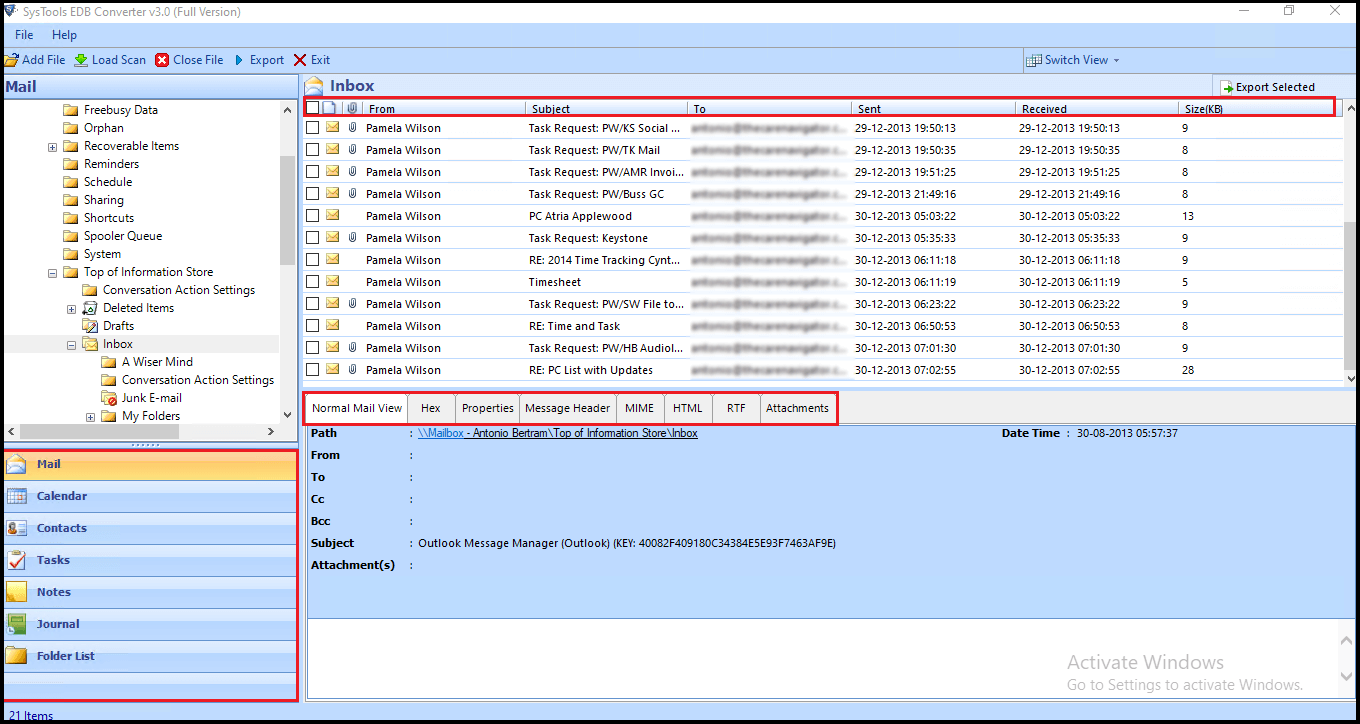
-
- Go to Apply Filter option, and select the date duration to export the data. Select PST as the format.
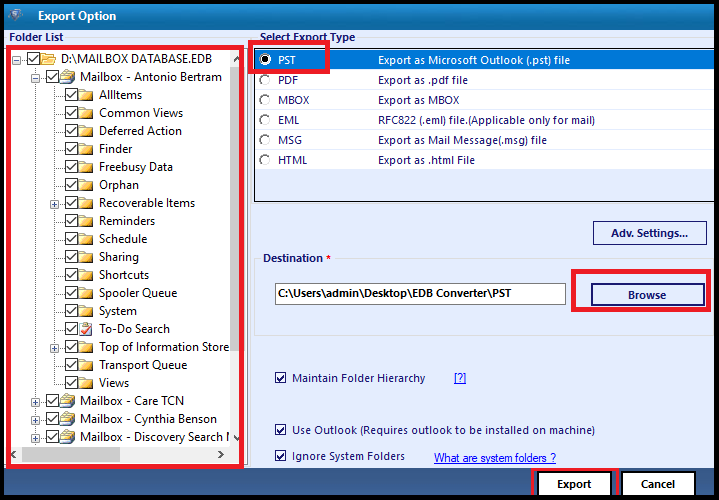
- Wait for a couple of minutes, and you can be able to see the successfully exported message.
Hence, by performing these steps, you can be able to see the resultant PST file of a specific duration in the destination path.
Features of mentioned utility
- The tool is easy to use and provides a simplified GUI that can be easily handled by all Internet users.
- Users can easily upload EDB and STM files directly from the system.
- After that, you can be able to view the data in different modes such as Hex view, raw message, content view, message headers, attachments, email properties, and others also.
- Creates a UNICODE PST File that can be easily supported by all the versions of Outlook such as Outlook 2010, 2013, 2016, 2019, and other versions.
- Retains the email meta properties and email attributes throughout the conversion process.
- The software can easily runs on all the versions of Windows OS such as Windows 7, 10, 8, 8.1, and all other 32-bit and 64-bit Windows OS.
- Apply the Filter option to carry out the emails of a particular date range according to your needs.
- Also, add other additional content using the Filter option at the end of the process.
- Provides an Advance Scan option to load the corrupted EDB files to make the other data secure.
In the End
Therefore, both the above-mentioned solutions are easy to use and can be easily used to Export Exchange Mailbox into PST of the specific date range. The manual solution is also fine but it may have certain limitations. So, we recommend you to use this professional solution that is one of the best utility available in the market. The major thing about using this software is that it has the ability to handle a large amount of data.



