Free Export MBOX to Outlook PST- Step by Step
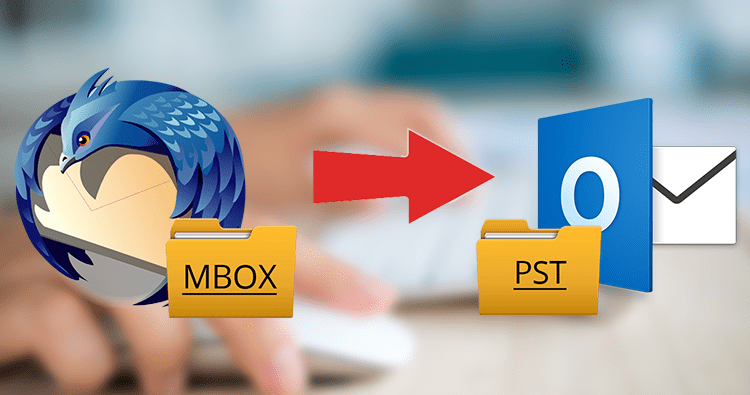
Mozilla Thunderbird, Apple Mail, Eudora, Netscape, Entourage, SeaMonkey, and other email clients are among the most commonly used mailing services today. To store emails in a localized manner, all of these programs generate/support an MBOX file. Let’s see how to export MBOX to Outlook PST files.
Well, Microsoft Outlook, on the other hand, provides its clients with a secure and efficient means of managing emails along with other data such as calendars, contacts, tasks, and so on.
Users find Outlook to be a more important and suitable service for exchanging emails and managing personal details on a local system than other email programs (which create MBOX files). As a result, there is a demand for solutions that allow users to convert MBOX to PST Frequently in order to migrate from an MBOX-compatible email application to Outlook.
An Introduction to MBOX and a PST File Overview
MBOX files are simply mailbox files that are used to organize and control email messages in a text file format. This file stores email content in a sequence format, with each message being archived after the previous one.
These files were previously only supported by UNIX hosts, but they are now supported by a variety of desktop-based email applications such as Spicebird Mail, Mutt Mail, Chaos Intellect, and others. The file format’s extension is .mbox, and it’s saved in the default location where an email application saves its files.
Personal Storage Table (PST) files are used by Microsoft Outlook to store personal folder data. These files are an open specialized format for saving copies of Outlook emails, calendars, contacts, and other items.
As a result, in order to migrate data into MS Outlook, the source file must be converted to PST format.
Why Do People Need to Export MBOX to Outlook PST?
The following are some circumstances that will demonstrate why MBOX files should be converted to Outlook PST files:
Situation #1: “For mailing purposes, I use Apple Mail on my machine.” But even so, I’d like to share my emails with one of my friends who has Outlook installed on his computer. As a result, I’m looking for the best way to export MBOX to Outlook PST so that I can use Apple Mail in MS Outlook. Please, someone, advise me on how to proceed.”
Situation #2: “I’ve decided to transfer from Thunderbird to Outlook because I find MS Outlook to be an improved tool for managing personal data.” However, I tried a number of approaches but none of them were successful. Can anyone suggest an error-free method for converting MBOX files to PST?”
Situation #3: “Well, I’m leaving my office, where I used to run Chaos Intellect on my computer system. However, I’d like to make a backup of my official account so that I can carry some important emails with me. As a result, I’m looking for a way to back up my Chaos Intellect account. Will anyone be able to assist me with this problem?”
Using a Manual Approach to Export MBOX to Outlook PST for Free
To convert MBOX emails to Outlook PST format, there are only three steps:
- MBOX emails should be saved as EML files.
- Moved EML files can be dragged and dropped into Microsoft Outlook.
- Email Messages from MBOX to PST File
Let’s go over each step one by one:
Step 1: Save MBOX emails as EML files
- Launch the Thunderbird email client. Right-click any folder and select “New Folder.” I’m currently selecting the “Inbox” folder.
- To create a “New Folder” under Inbox, give it any name. Email Messages, for example. Press the “Create Folder” button.
- Select all of the emails you’d like to move to the “Emails Messages” folder (Newly created Folder).
- All of the selected emails will then be moved to the “Emails Messages” folder. Take a look at the screenshot below.
- After selecting all of the emails, click right to save them.
EML files will be saved to the Desktop Folder.
Step 2: Open Microsoft Outlook and drag and drop the moved EML files
Open the folder where the EML files were saved. Drag and drop all messages into the Microsoft Outlook folder by selecting all. In Outlook, you can see all of the EML files.
Step 3: Convert MBOX emails to PST format
- To export emails from Outlook, go to File >> Open & Export >> Import/Export.
- Click “Next” after selecting “Export to a file.”
- Click “Next” after selecting the “Outlook data file (.pst) option.”
- Search for the “EML” file in the folder where you saved it and click the “Next” button.
- Click the “Finish” button after selecting a location for the new Outlook PST file.
- Finally, by following the steps above, we were able to convert MBOX to PST format.
Manual Method Limitations
Platform Dependent Approach: To work or implement MBOX to PST free conversion, you’ll need one or more email applications. As a result, working with such a process in the absence of any email application is difficult.
Data Loss Risk in Emails: There is a high risk of data loss when transferring emails from one application to another. Furthermore, there are few risks of changing email program settings, which could slow down the application’s performance.
MBOX to PST Conversion Isn’t a Direct Process: The Apple Mail, Eudora, Outlook Express, and MS Outlook applications are used one by one in this manual trick. If any of these programs aren’t installed, the MBOX to Outlook conversion method will fail.
How to Convert MBOX to PST the Easiest Way
MBOX to PST Converter is one of the most effective methods for importing MBOX files into Outlook 2016, 2013, 2010, 2007, and earlier versions without losing data. MBOX to PST software allows you to identify email applications that support MBOX files. Furthermore, the MBOX converter supports MBOX files from any email client, including Apple Mail, Entourage, Thunderbird, Mutt Mail, and others. The application is a stand-alone program that converts MBOX files to PST files in a matter of seconds.
Conclusion
Both a manual (free) method and an advanced method are available for converting MBOX to PST. Users who do not have any critical data and are willing to accept data loss can opt for the free approach. Otherwise, an appropriate measure is to use an MBOX to PST converter, which allows users to convert MBOX to Outlook in a simple manner. For migration, the tool does not require an Outlook installation or a server connection. As a result, users can use this solution to Export MBOX to Outlook PST format for free without any worries.



