Google Meet tips: Start or Schedule a meeting
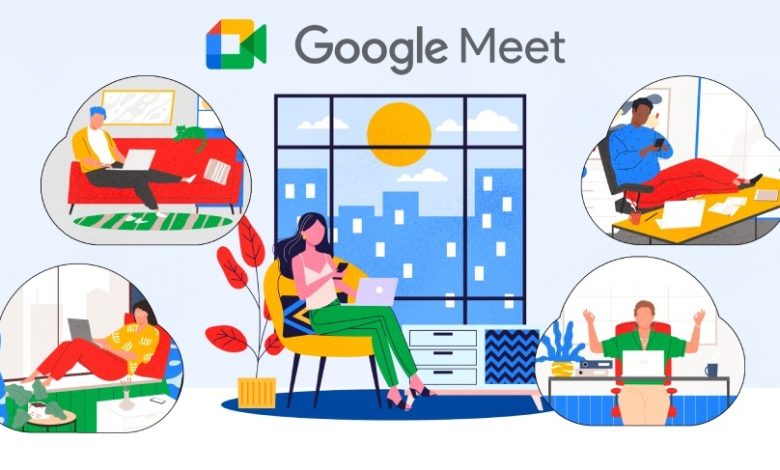
Google meet has been the best thing for users to use so far, there are so many other apps also that are available for the meeting purposes of people. Also, there are apps that are not directly from Google but all of those apps are not as safe and secure as the Google apps are. So, when it comes to professional start or schedule meeting or business meetings there is no better option than Google meet to use.
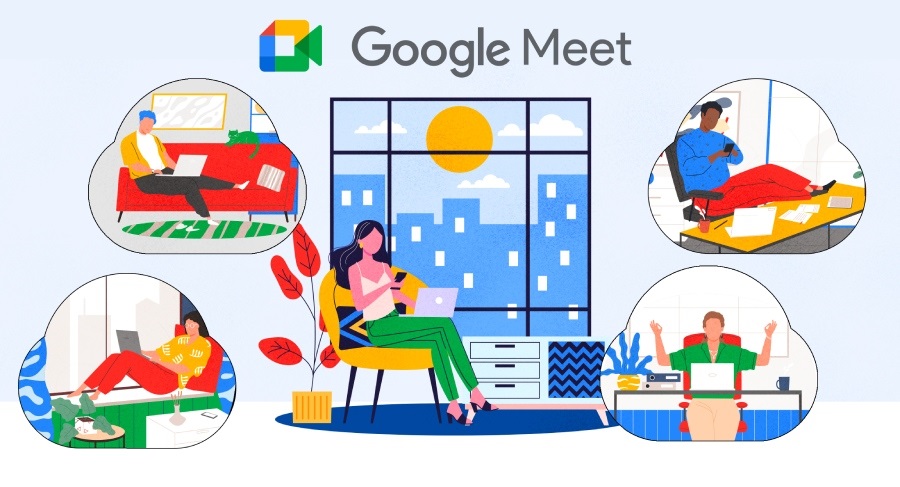
Starting a meeting in Google meet from the computer
In order to get started with the meeting you should follow the steps given below:
- Open the application
- Next, click on the new meeting
- Then from the options appearing choose anyone
- Start a meeting directly through Gmail
Other than this you can also get a meeting started directly through Gmail, for that there is another set of steps you can follow.
The steps to be followed are as given below:
- Please open Gmail
- In the bottom left corner click on “Meet” next click on “new meeting”
- You can also send an invitation to others for joining a particular meeting
- For sending an invitation click on “Send Invite”
- If you have to join a meeting then click on “join now”
- If you are joining a meeting for the first time, then you will need to get the permissions allowed such as for Microphone or camera.
- Next, you can join the call by clicking on “join now”
- For ending the call click on “leave call”
Other than this there is also an option for you through which you can get your meeting scheduled through Google calendar.
Start or schedule a meeting using Google calendar
For scheduling meetings through Google calendar please follow the given set of steps:
- Create an event in the calendar
- After that, click on “add guests”
- Then enter names and emails of the people who are to be invited
- Next, click on “save”
- For sending notifications to guests click on “send”
- Starting or scheduling the meeting on android
Now further let us see how the user can start or schedule a meeting in android, there in the device, the user will need to get it done through the Google meet app.
Installation of the app on the device:
For installation of the app on the device, follow the steps given below:
- Open Google play store
- Download and install the app from there
- On the device open the app there click on the Google meet app
- Starting a meeting in the app
- If you need to get this done, then follow the steps given below:
- Open the meeting application
- Next, click on the new meeting
- From the appearing options choose one
Here, also you can schedule the meeting through the Google calendar app, in order to get that done here; we will discuss the steps to be followed.
The set of steps to be followed goes as follows:
- You should open the Google calendar app
- After this, click on the event
- Next, click on “add guest”
- At last click on done and then save
You can also get the video call meeting started from the Gmail app; here we will further discuss the steps to be followed for that.
For starting the meetings through the Gmail app follow the steps given below:
- In the Gmail, application open the meeting tab
- The meetings scheduled through Google calendar will be there seen directly in my meetings section
- If you have to organize a meeting then please click on “new meeting”
- If you wish to join a meeting, then, in that case, you are advised to click on the “join a meeting link “ there you will need to enter the meeting code
Other than this, you can also show or hide the meet tab in Google meet, for that you will need to follow the steps as we will discuss them here.
- In the Gmail app, you will need to click on the menu
- Next, click on “settings”
- Choose the account for which settings are to be configured
- Then from the meet section, you can complete doing rest of the settings
So, this is how you can start or schedule meeting with Google meet tips, all the procedures and the steps are easy to be done. It is just that you will have to go through it accordingly.
Conclusion:
There is no other better option than Google meet for the proper conduct of the business and professional meetings, the application is the easiest to use, and also all its features are really very easy to be understood. There are also Google experts whose help the users can ask for if they feel the need for it. The application otherwise is very easy to set up and also for the installation of the application it is all very easy and smooth to be done.



