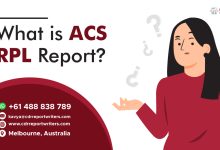How to Export Office 365 mailboxex to PST – Stepwise Method
Check out this blog to learn how you can export office 365 mailboxes to PST
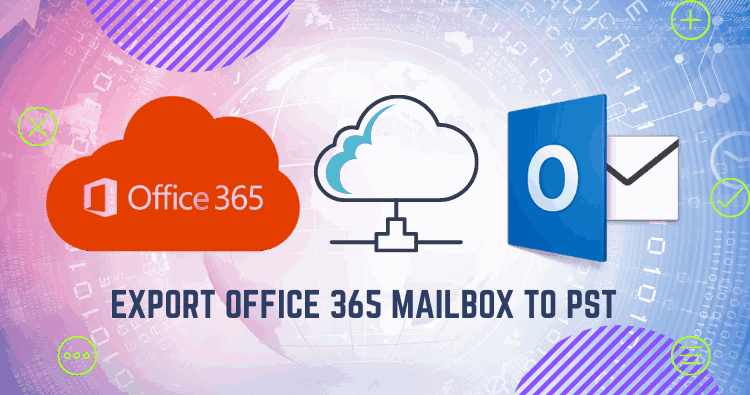
I have come up with this post because most Office 365 subscribers constantly ask for a solution to backup their cloud data in PST file format. Here, I have explained different ways to export Office 365 Mailbox to PST. There is no direct way to backup or export all O365 mailboxes to PST by Microsoft. Similarly, some manual methods to complete the export process with some limitations. Moreover, the automated third-party solution can efficiently export the O365 Mailbox to PST that is easy to use for everyone without Outlook or PowerShell requirements.
Reasons for exporting Office 365 mailboxes to PST files
Different users have different reasons for exporting Office 365 mailboxes to PST files. I have listed some of the following reasons:
- By exporting cloud data in PST files can be easily saved on a local drive.
- To keep Office 365 mailboxes to a personal folder in PST format that enables secure port and access to data in case of lousy Internet supply or slow connectivity.
- PST files can be split as per required size, and it can manage the size of the Office 365 mailbox by exporting to PST at the perfect result.
Whatever the reasons for exporting Office 365 mailbox to PST file format, the concern is that you should choose an ideal method to export Office 365 mailbox to PST. So, I have explained the possible approaches to help you choose according to your plans.
- Native tool – eDiscovery (content search process)
- Automated software – (Exchange Recovery Manager Tool)
1. Native tool – eDiscovery (content search process):
This manual method is a workaround process associated with installing the eDiscovery utility in place. Sign in to Office 365 and follow the steps as below:
- After logging-in to Office 365, navigate the Microsoft 365 admin centre >> Security, then select Permissions >> eDiscovery Manager.
- Now, add an account here as an eDiscovery administrator by the Edit button.
- When you become an eDiscovery Manager role group member, select Search>> Content Search.
- In the Search window, make a click for New Search.
- Select Exchange email or select specific mailboxes using the Select users, group’s option.
- Now, select Exchange email or user, prefer a special mailbox from the group option. You also can allow export from public folders and SharePoint here by checking on –Exchange Public Folders.
Apart from Location Filter, the Search page presents several filtering options: (Keywords/phrases, From/To/CC/BCC fields, Time ranges, Message types.
7. In the new window, provide the search name and honest description. Click on the Save button.
8. When you click on the save button, then the wizard will open along with the search background window. Just move backwards to the Content Search page, refresh this page, and go for Search.
9. Here, you will see the search result-related details. Click here on the Export results tab.
10. Leave the check Enable reduplication on when you want to include encrypted files.
11. In this window, click on the Export button.
12. A wizard will begin with Data Export. Click on the Export tab and go again to the Search to examine processing.
13. Wait to finish the process or click the Download result directly. (Note: you must copy this key to use it into the ClickOnce application)
ClickOnce application:
The ClickOnce application will run the asked eDiscovery PST Export Tool to open. eDiscovery Export Tool will open, then Paste the copied key. Also, set the location where you want to Export the PST files.
14. The eDiscovery tool will initiate the export process. When completed, close the application.
The eDiscovery process can be used to export the O365 mailbox to PST. But, you should be informed of some potential difficulties with this method, such as:
- Administrators/users must have prior experience to apply this method.
- Items missing errors in the result,
- High chances of data corruption and loss
- It can take unpredictable times to complete the process.
- It is not expedient to completely export selective data, such as email, calendar, and contacts.
Since we have seen that users face many difficulties in exporting Office 365 mailboxes to PST files manually, it is more helpful to use automated software with all advanced and secure functionalities to Export Office 365 mailbox to PST.
2. Automated software – Shoviv Exchange Recovery Manager
Shoviv Exchange Recovery Manager Software is a master solution regarding Exchange Server tasks. The software lets users export Office 365 mailbox to PST hassle-free manner. Being designed by advanced algorithms, it is easy to use for everyone with simple GUI enhancements. The incremental export feature makes it a superb solution to export O365 mailbox to PST. Also, this software enables the restore of PST files in Office 365.
Features and functionalities:
- This tool lets you add single/multiple Office 365 mailboxes of any size in PST format to export in one go.
- It also advances a split option for the resultant PST. It enables users to set the size of large PST files respectively to multiple smaller PST files.
- The software presents a preview of the source mailbox item to validate the data status for export.
- A search item option to select the desired source items to process according to the Subject, To, Cc, Bcc, From, item type, attachment name, read/unread message, etc. Also, the user can include/exclude messages on a Date Range and Message Class basis.
- Incremental Export Feature: Sometimes, the process may be interrupted intentionally or unintentionally. Then you have to do to check this option while using this software. The software will resume the process and prevent duplication.
Concluding words:
I have defined various methods to export the Office 365 mailboxes to PST. The manual process might confuse you, and automated software fixes all your concerns about exporting Office 365 mailboxes locally. You can download the trial emulator version and process the first 50 items per folder for free to check its functionality.