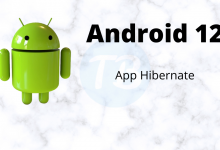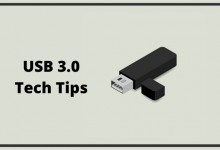How to Import Google Takeout File in Outlook 2019?
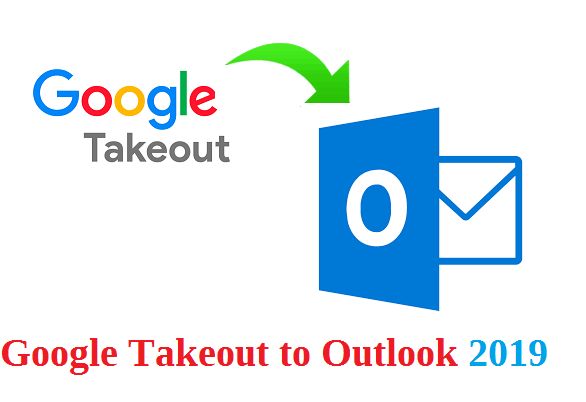
Summary: In this blog, we will discuss a perfect solution to import Google Takeout File to Outlook 2019. If you are also searching method to save Gmail emails in the Outlook interface, then read this complete article.
Are you among those who use Gmail for sending and receiving business or personal emails? Then you should save your important email data. So that it will be free the mailbox space and also the older emails will be safe with you.
To download your mailbox data, Google Takeout is the best option for you. With this tool, you can archive all your Gmail emails as well as other Google account as well.
Note that Google Takeout archives Gmail emails in a zip file and after extracting it, you will get a .mbox file with your complete mailbox data.
Now the question is how to import Google Takeout to Outlook 2019? To answer this question we will discuss one-in-all solutions to save your email data.
To complete this process, you should have a Gmail MBOX file with you. If you have a Google Takeout file then you can proceed further and perform the process to import Google Takeout file to Outlook. But if you don’t have that file, then you have to download Gmail emails using this service provided by Google itself.
Ho to Archive Gmail Emails using Google Takeout Service.
Follow these steps to save your mailbox data in a single .mbox file. So stay tuned and go through the following process.
Step 1. Login to your Gmail Account using Login details. After that go to the Google Takeout dashboard (https://takeout.google.com/).
Step 2. After that Deselect all under Select Data to Include a title. After that select Gmail from the list. You can opt for any of the given options.
Step 3. Select Delivery option and file type & size.
Step 4. After that click on Create Export option and start the process.
Step 5. After that, download the backup file by clicking the link you received via emails or other option you choose at step 3.
After performing the above steps, you successfully download your email data in .mbox file. Now you can easily import Google Takeout file to Outlook 2019, 2016, and other previous versions.
Easy and Efficient Method to Export emails from Gmail MBOX file to Outlook 2019
There are numerous tools present on the internet, but finding one such solution that fulfils all your email conversion requirement is a difficult job.
To save you from this tiring job, we came up with a complete solution that can convert Google Takeout to PST in a few simple steps.
After trying and transferring all emails from the Google Takeout file to Outlook using this Google Takeout Converter, I am very much impressed. Along with it, this software is capable enough to export Google Takeout data file to other file formats such as PDF, CSV, HTML, TXT, and other file formats.
If the user wants to perform this operation using this tool, then follow the given steps in a said manner.
Step 1. Install and run this software on Windows OS.
Step 2. click on the open and select email data file, Select Email File >> Select Google Takeout file >> Select File or Folder.
Step 3. After that click on the Export button and choose PST format which is supported by Outlook.
Step 4. Choose the location to save the .pst file and click on the Save button.
Here you successfully export Google Takeout to PST format, now you can easily import this file into Outlook.
Step 5. Open Outlook 2019 with login details.
Step 6. Now go to File >> Open and Import >> Import/ Export.
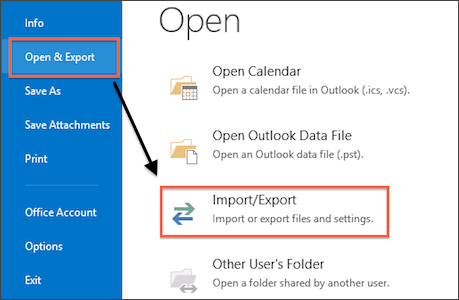
Step 7. Import from another program >> Outlook Data file (.pst).

Step 8. Browse the .pst and click on the Save button.
Here you completely import Google Takeout File to Outlook 2019 with complete email data.
Key Features of this Automated Software
Some interesting features of this email converter are mentioned here, check them and get to know the different qualities that are possessed by this tool.
- Save Gmail MBOX file into CSV, PST, PDF, and other file formats.
- Email filter option to import selective emails from Google Takeout file.
- Move emails to web-based email servers as well as email clients.
- Extract certain information from a mailbox data file in a separate text file.
Conclusion
Here in this write-up, we discuss the way to download Gmail emails using google Takeout. Also, we perform the option where we import Gmail MBOX file to the outlook 2019 interface. Users can perform above mention steps and try and save archive files in an Outlook email client without any data loss.
For more information visit this site.