How to save Gmail emails on Hard Drive?
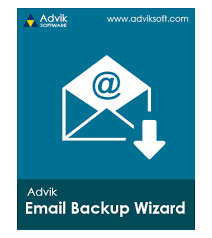
“Many users are concerned about their data and many of them have raised an issue on how to save Gmail emails on hard drive. If you have the same query, then this post is for you. Here we will share with you 2 effective ways to save Gmail email to hard drive”.
Quick Searches :
- Introduction
- Why Save Gmail Emails to Hard Drive
- Methods to save Gmail emails
Gmail is one of the most widely used email service providers that allows users to access their emails online. Email services have become more important nowadays, and users are also concerned about backing up their data. So that, data loss can be minimized and users can save their important data without any hindrance.
Therefore If you are looking, How to Save Gmail Emails to Hard Drive? So go through this article. Here, you will surely find the right solution to export Gmail email to hard drive.
So without wasting time, take a look at the reasons that are essential to know why backup Gmail email to external hard drive.
Need to save Gmail Email to Hard drive?
Since Gmail is a free email service provider, Gmail allows users to save emails on the web. Whether you want to download Gmail emails on the web or access them in offline mode, saving Gmail emails to a hard drive is essential.
When our storage gets full or 15 GB free space gets oversized due to storage.Then, the need for data backup becomes must. Because, once our storage capacity is full, it is certain that our services cannot run normally and the chances of data loss will increase.
Hence, it is highly recommended that one should make a backup of their Gmail email on Secondary Storage Devices.
Method 1. Manual Approach to save Gmail emails on Hard Drive.
In this method I will explain how you can save Gmail email to your hard drive using Google Takeout in a single file.
Step 1. Search “Google takeout” on Google.
Step 2. A new window will open consisting the list of activities, and in it you need to select “Mail” and deselect all options.
Step 3. Then choose the file type, frequency and destination as per your requirement.
Step 4. Click “Create an Export”.
Step 5. Then, a notification will show that Google is making a copy of the files from the Google Account. This may take time depending on your data.
Step 6. After some time, your data backup will be available to download
Method 2. Professional Approach to save Gmail emails on Hard drive.
Advik Gmail Backup Wizard is one of the most widely used software to save Gmail emails to hard drive. It secures your Gmail data locally to your hard drive, USB drive and any other local storage device.
Steps to use this effective tool
Step 1. Download and Install this software in your system.
Step 2. Then sign in to your account using your login credentials.
Step 3.Select the emailbox folders you want to download.
Step 4. As we have mentioned above that this amazing tool offers to save your backups in 15+ formats. Then, the next step is to choose the file format as per your requirement.
Step 5. Then select “Destination Path” where you want to save your backup by clicking “Convert” option.
Why to choose this Gmail backup wizard Tool?
- Download gmail emails without any data loss: This software runs so effectively that it backs up your original data without compromising on your data.
- User friendly interface: Its does not require any technical skill to use this software. so, that even a common man without No specialty can use it well.
- Export Gmails in 15+ formats: Generally users don’t get the opportunity to export their data in different formats. But, this software allows users to export in 15+ formats like PST, EML, MSG etc.
- Save Gmail Emails with attachments: Unlimited backup download with no limits including attachments.
- 24/7 technical support: If any user is facing any difficulty while using this tool. Then, they can contact our technical support system at any time. They will clear their doubts at the earliest.
Conclusion
As we have discussed how to save Gmail email using both manual approach and professional approach. But, manual approach will be helpful only if you have more time to execute but as a professional you do not have that much time then you should go for quick approach. This software fulfills all those requirements which not only saves your time but also gives you the desired solution.
Aslo read : How to Save G Suite Emails – Fast and Accurate Solution



