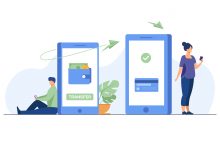[OST to PST] – Convert Exchange OST to Outlook PST Format – Complete Guide
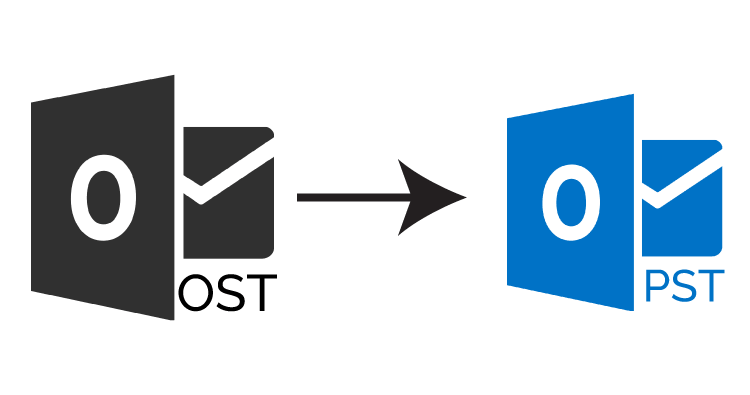
This post will guide to convert Exchange OST to PST format for Microsoft Outlook 365, 2019, 2016, 2013, 2010 versions. Know step-by-step guide to export Exchange OST to Outlook PST.
Exchange OST is an offline data storage that stores the data on the system itself. When the internet gets connected then the changes made in the OST files would get automatically updated in the server.
The data in OST file format remains intact and unaffected due to any sudden server crash or breakdown. These OST files can therefore be viewed as many times as you want to since they are located on the system itself.
But if you switch to another computer then you will have to import PST files into Outlook. Outlook does not support OST files and hence the OST file needs to be converted into a PST file to import into it. For conversion, you need a third-party OST Converter program.
Methods to Export Exchange OST into Outlook PST
- Export Exchange OST to PST for Outlook Using Software
- Convert Exchange OST to Outlook PST Manually For Free
Method 1: – Convert Exchange OST to PST for Outlook All Version
The following are the steps to convert the OST files into PST files using the OST Converter Tool:
Step 1: – Download OST to PST Converter from SysTools Official website. In the opened window, click on the ‘Add File’ button.

Step 2: – Under ‘Add File Option’, choose the option as ‘Select File’ and browse for the OST files using the ‘…’ button. Choose the OST files and then click on the ‘Open’ button. The source files path of OST files would be displayed in the textbox near the browse button.

Step 3: – Now, all the OST files would be displayed in the software window. You may preview each mail-in in different view modes such as Normal Mail View, Hex, Properties, Message Header, MIME, HTML, RTF, and Attachments.

Step 4: – Select the ‘Export’ button to migrate all the OST files into PST file format or select the ‘Export selected’ for the conversion of selected OST files.

Step 5: – Choose the export type as ‘PST’. Click on the ‘Advanced Settings’. Choose PST Split Option and mention the specific file size after which PST split happens. Choose Date Range Option, mention ‘Start Date’ and ‘End Date’. In the previous window, click on browse to select the destination where the PST files will be stored. Check on ‘Maintain Folder Hierarchy’ and ‘Ignore System Folders’. Then, click on the Export button.

Step 6: – Once the export is completed then a window pop up as ‘Export process completed successfully.

The manual method has been further divided into two categories as below:
Method 2: Using Outlook Import/Export Wizard
Method 3: Use ‘Archiving’ to save OST files into PST file format
Let’s begin with each of the manual methods!
Method 2: Convert Exchange OST to PST Using Outlook Import/Export Wizard
The Outlook Import/Export Wizard is very helpful in exporting data from offline OST files to PST format.
The following are the steps in order to convert OST files into PST file format using Outlook Import/Export Wizard:
- Open the MS Outlook program on your system.
- Go to File>Open & Export and then click on ‘Import & Export’.
- Select ‘Export to a File’ and then click on the ‘Next’ button.
- Choose to create a file of type as ‘Outlook Data File (.pst)’ and then click on ‘Next’.
- Select the folder that you wish to export and then click on ‘Next’.
- Browse the destination location where you want to save the resultant PST files. Check the radio button corresponding to ‘Do not export duplicate items. Then, click on ‘Finish’.
Method 2: Use ‘Archiving’ to save OST files into PST File Format
The following are the steps to archive the OST files into PST format with just a few simple steps:
- Open Microsoft Outlook email application.
- Go to the ‘File’ section.
- Click on the ‘Options’.
- Now, go to the ‘Advanced’ section.
- Click on ‘Auto Archive Settings’.
- Browse for the location where the resultant PST files can be stored.
Limitations of Using Manual Method
- It results in loss of data during the conversion process
- It does not ensure data integrity and consistency
- It may cause data corruption or partial loss of data
Conclusion
In the above blog, a brief on Exchange OST and the suitable methods to convert Exchange OST into PST file format has been discussed. Both the manual methods and the automated method have been shown to convert the OST files into PST file format. However, the automated method as ‘OST Converter’ tool gives the best results to convert OST to PST file format.