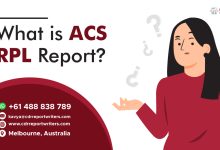View DBX Files in Outlook

Summary: Looking for efficient methods to view DBX files in Outlook? This write-up will assist you to find the different approaches for your query.
Both Outlook Express and Outlook are one of the prime email clients.
At the time when Outlook was introduced, users got confused and considered Outlook as an upgraded version of Outlook Express as they have similar names.
Outlook express is a free email client that used to come along with Windows XP, Windows Vista.
OE is Microsoft Outlook’s free version. It stores emails in a DBX file. Microsoft stopped supporting Outlook Express on 4 April 2014. OE saves or stores email messages in DBX file (.dbx) format.
Outlook is a desktop based version, it gives users various benefits which are also provided by Outlook Express.
But the difference is Outlook supports incorporation with Microsoft Exchange Server and you have complete incorporation between your emails, contacts and calendar.
Outlook is a better choice in case you have a small business, or if you’re just a regular email client user, who likes to maintain every detail regarding your daily routine.
Reasons to View DBX Files In Outlook
Termination is the main reason:
After the termination of the Outlook express application, many users stopped using it.
As its performance decreases day by day without any update and slow programming.
Another reason can be based on scenario like:
Users have only DBX files as they took backup before discontinuation of the OE and the Outlook application is used by most people nowadays because of its popularity among professionals. So they want to open and view DBX files on it.
Approaches to View DBX files In Outlook
There are two approaches which are implemented on different cases:
Approach 1: Synchronizing OE with Outlook
If you don’t use Outlook Express app, but know your Email address of OE application which is configured with IMAP account, then, use given below steps:
- Run Microsoft Outlook in your system
- Press File button on left side panel
- Click on Info and then Add Account and enter your user name, Email address, password of your OE.
- Then click on Next button
- Your OE is now configured in Outlook application and you can view your emails messages aka DBX files.
NOTE: This method is only valid when your OE was configured with an IMAP account and not POP3 account. In this you are synchronizing your Outlook Express in Outlook, to view DBX files. You can’t use this method in case you have DBX files apart from Outlook Express.
Approach 2: Convert DBX Files in PST
In case you don’t have the email address of OE but you already took backup of email messages and now you have DBX files. So, to view DBX files in Outlook, firstly convert them into PST format then open them in Outlook. Use given steps:
- Download and run DBX to PST converter
- Click on Add files icon >> select Path to add DBX files in application >> Next
- Now, Hit on Export >> Hit on PST Export as Microsoft Outlook (.pst) file option
- Select Browse (add location for .pst file)
- Click on Export to start the process.
Strong Points of SysTools DBX to PST Converter
Suggesting the software because it is easy to use. They work better than any manual approaches in a time saving manner. As technical work is so tricky, you will need even a little information about it otherwise it can be risky. The application gives you a strong point so that it can provide you ease of work.
- Other than PST export your DBX in EML, MBOX, PDF
- Bulk and batch exporting is available.
- Supports all versions of Outlook 2019/16/13/10/07, etc.
- Split PST file in different sizes during exporting.
- Naming Option and Date-range filter is available.
- Auto scan and quick load DBX files.
- View email messages before exporting them as PST files in preview mode.
- No external email client is necessary for the conversion.
The Verge:
Mostly, users search for a manual approach, as it is a cost-free solution for any query. It is true but the manual way is not what users always want. What they desire is something free, reliable and safe. Native ways can’t provide you all three but the automated method can. That’s why in this write-up I focused on the automated way much more than manual. I conveyed above both methods properly to you but you can perform these methods in the scenario “ you have the email address of an OE application or not”. So I assure you these methods are completely accurate and reliable.