What To Do When Instagram Stories Are Not Loading?
Fix Instagram Stories Are Not Loading Issue
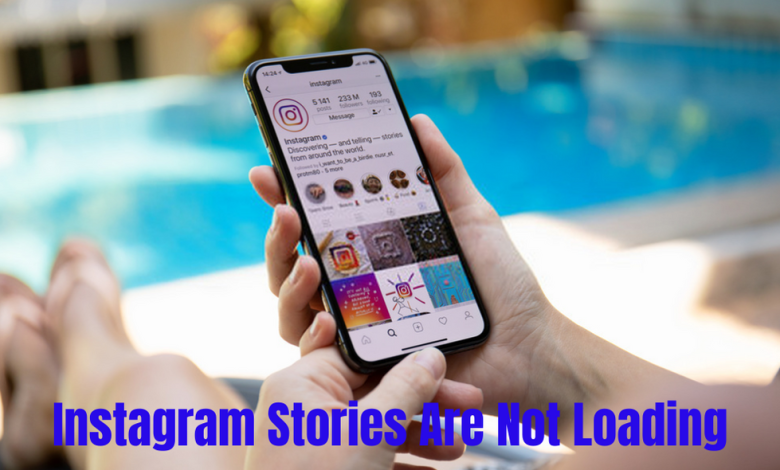
Instagram Stories have become hugely popular. They’re bite-sized insights into the lives of individuals all around the world that are easy to find, digest, and there are millions of them. It’s quite irritating to have all of this information and have it not load. Instagram Stories are the finest thing that’s happened to the platform in a long time, yet you can’t use them?
If Instagram or your phone is functioning properly, you should never see that screen or only see it for a microsecond. Stories may take a while to load, in which case you’ll see the circle for a longer period.
Instagram Stories:
Instagram stories are one of the most popular features. They’re little parts of social media that you can look at for a few minutes before moving on. Occasionally, a Story sticks with you emotionally, but it fades away after 24 hours, and you go on to the next. We may enjoy snapshots of people’s lives while moving faster on to the next thing with stories.
If Your Instagram Stories Don’t Load, What Should You Do?
Instagram Stories usually load quickly. It loads once you select it from the top bar of the app. There may be delays during busy times, either on Instagram’s end or on your network’s end, but this is thankfully rare. You’ll need to troubleshoot and execute solutions to fix Instagram story views decreased issue and running if this happens.
1. Analyze Your Network:
A bad internet connection is one of the most common causes of Instagram Stories problems. This might be due to a decreased WiFi signal, a problem with your device, or a problem with the network region. Let’s see if we can identify this as the source of the problem.
To begin, shut Instagram and start another app on your phone. Try watching a video or browsing through your newsfeed on Facebook, YouTube, or another app. If you’re having trouble loading material, it’s most likely a problem with your device rather than Instagram. The quickest way to check for internet connectivity issues is to check other programs.
If WiFi isn’t working, try turning your phone off and on again. Then, turning your phone off and on forces, it to disconnect and rejoin the internet.
Finally, you may need to re-establish your network connection. Depending on whether you’re using an Android or an iOS device, the steps will be different.
2. Reset Your Network Settings
-
On Android
follow these given steps to reset your Android device’s network settings,:
-
- On your Android smartphone, go to Settings and choose Connections.
- More Connection Settings is located at the bottom of this menu.
- Reset the network settings by using the Reset Network Settings key.
- Your smartphone will restart when you’ve completed these steps. Reopen Instagram and see if the spinning circle has disappeared.
-
On iPhone Or IPad
Follow these instructions to reset your network settings on an iPhone or iPad:
- Firstly, on your iPhone, go to General Settings.
- By scrolling down, a reset may be found.
- Reset Network Settings is the option that you should select.
Your screen unlocks the code that must be entered. The phone will then restart. Launch Instagram and check if your Stories are working once you’ve restored your network settings.
3. Turn Off Your Phone:
Instagram Stories, not loading shouldn’t be your phone’s problem, but since it just takes a few seconds, it’s worth a go. Restart your phone and attempt the Story again. If your phone was having some unusual problems, this would solve them.
4. Remove The App’s Cache:
Clearing the Instagram app cache should not affect loading Stories, however, it’s a non-destructive test to do. Although iPhones do not have a “Clear Cache” option, they do offer an “Offload Program” feature that deletes any unnecessary data from the app. On each model, here’s how you can do it:
-
On Android:
- Go to Apps and Settings.
- On your device, go to Instagram.
- Choose a storage location.
- Clear Data and Clear Cache are the options available.
-
On iPhone:
- Tap ‘General’ and ‘iPhone Storage’ in Settings.
- Find ‘Instagram’ and tap it.
- ‘Offload App’ should be selected.
5. Instagram Will Need To Be Updated Or Reinstalled:
It’s also unlikely that an outdated version of the app is preventing the Stories from loading, but it’s worth checking. Update the software on the Google Play or Apple App Store. You can always remove and reinstall the app if that doesn’t work.
-
On Android:
- Go to Apps and Settings.
- On your device, go to Instagram.
- Uninstall must be picked.
- Install a new version of Instagram from Google Play.
-
On iPhone:
- Go to General Settings.
- Select Instagram from the iPhone Storage menu.
- Now select the Delete App and then confirm your decision.
- Go to the App Store and get a new copy.
Also recommended – https://jetposting.com/5-easy-steps-how-to-find-a-quickbooks-proadvisor/



