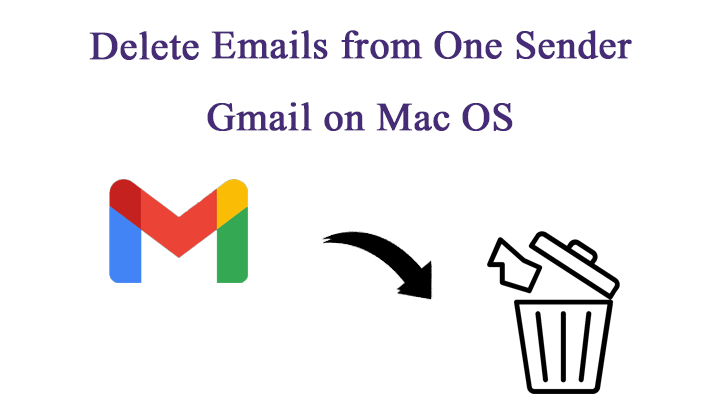
In this modern time, people often surf the internet and open various websites for their use. But the problem is when you turn on your email notification of that website, this will fill your email client with loads of trash and irrelevant emails that you immediately wish to delete. Therefore, some users are suffering from the same problem and want to get rid of it instantly. When users search for reliable solutions for such issues, they cannot find any trusted or perfect method to perform the task. But we have an Expert solution to delete emails from one sender on Gmail for it which we reveal later in this article.
Gmail being an effective and perfect email client for communicating across the globe. Because of its user-friendly interface and advanced features, it is much preferred for office work. But the problem arises when a particular sender fills your account with a load of unimportant emails. That indirectly interferes with the functionality of your email client. In most cases, Gmail gets filled with such emails and there is no sufficient space left for the important ones. Thus, users are always seeking a solution to Delete all emails from a sender on Gmail.
Also Read: How to Delete Emails from Gmail in Bulk on Mac OS?
In this article, we are going to provide 2-Reliable ways to Delete all emails from a sender on Gmail. The first will be a Manual Method and the other would be our Best & Trouble-free, Professional Tool. Read and follow the article carefully.
Manually Delete Emails from One sender on Gmail
Follow the below steps on your web browser: –
- Start by opening Gmail on your web browser.
- Then log in to your Gmail Account.
- Now enter the sender’s email address that you wish to delete in the Search bar.
- Then select all the emails at once by clicking on the checkboxes at the top.
- Hit the Select all conversations that match this search option present on the top of the chosen emails.
- Select on the Bin icon at the top menu bar.
- Then a confirmation popup will appear, select OK.
All the selected emails would be moved to the Trash bin.
All the emails would be automatically be deleted after 30 days, but if you want to delete them now, here’s how you can do it: –
- On the left menu, list select More > Trash that opens up your Trash folder.
- Then click on the Empty Trash Now option.
- Click OK after a confirmation window appears.
Finally, you’re done with the process.
Limitations of the Manual Procedure
- The Manual Procedure is time-consuming and tedious too.
- If you’re having too many trash emails then you have to repeat the process again and again.
- The procedure requires your technical skills.
The Professional & the Expert Tool – An Automated Guide
To avoid the limitations of the Manual procedure we have come up with the best tool to perform the task, MacUncle EmailRaser Wizard. The tool is quick and deletes all your selected emails in one go effortlessly without any errors. The utility offers you a dual-mode to delete the emails from Gmail, either you can delete it in bulk or selectively using Erase Filtered option. The tool can even free up your storage of the email client-server, thus, you can save the money which you might have wasted on purchasing the storage for your email client. It is efficient in its work and produces 100% accurate results.
The tool even allows you to delete only the attachments of the specific email on your email client. The wizard comes with a user-friendly interface with a coherent GUI that enables even non-technical users to operate the software effortlessly. The tool supports almost every email client, you can delete all emails from one sender not only on Gmail but also from other email clients as well. The application is a standalone one, thus, you don’t need any other application for its installation. The software supports all the latest versions of Mac OS like 10.15 Catalina, 10.14 Mojave, 10.13 High Sierra, 10.12 Sierra, etc.
Follow the below section to Run the EmailRaser Wizard without any delay.
Steps to Delete Emails from One Sender on Mac
Follow the steps below to run the software: –
- Start the software, MacUncle EmailRaser wizard on your Mac Machine.
- Select Gmail email service from Email Source and then enter your credentials including Email Address and Password.
- Then choose the required email folder/file from email files.
- Now go to the Filter option to delete emails selectively.
- Finally, press the Start Erase button.
You will receive notifications regarding the successful completion of the procedure.
Get OLM Converter for Mac to Export Outlook for Mac Files to Different formats.
Ending lines
The article gives you the perfect technique to Delete all emails from a sender on Gmail. As this problem is currently trending, therefore, we have given 2-reliable and trusted solutions right here. The first one is the Manual Method to perform the task but that comes with various limitations. Thus, we have provided our Best and Trusted Tool in the current market. This tool supports almost every email client. The application can quickly delete your bulk of email files effortlessly without any delay. The software produces accurate results while guaranteeing you 100% safety and security. The tool supports all the latest versions of Mac OS.
For all Email Related issues visit: Mac Expert.



