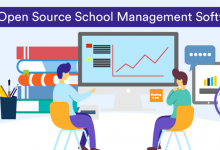Furthermore, this modern programming language environment has sophisticated data structures, along with built-in debugging and editing tools. Also, it supports object-oriented programming. These elements make MATLAB Programming a fantastic tool for teaching and research.
When compared to conventional computer languages, such as C and FORTRAN, for solving technical problems, MATLAB has an edge. It is an interactive system with an array as its basic data element, which does not require dimensioning. While you can perform a wide variety of computations, it also has easy-to-use graphics commands, providing visualisation of results immediately.
Learning How to Use MATLAB Assignment: Basics
Before you start doing the heavy lifting with matlab assignment help, you need to be familiar with the basics of MATLAB. Let’s start by learning how to start MATLAB, do a few simple calculations, and exit MATLAB.
-
Starting MATLAB:
Once you log into your account, you can enter MATLAB by double-clicking on the MATLAB shortcut on your desktop. As you start MATLAB, a special window named MATLAB Programming desktop appears on the screen. You can find all the major tools within or accessible, including:
- The Command Window
- The Command History
- The Workspace
- The Current Directory
- The Help Browser
- The Start Button
You have the option to customise the arrangement of tools and documents as per your requirements. Once you get acquainted with the basics, you can perform a few simple calculations. The MATLAB desktop on your computer contains the prompt (>>) in the Command Window.
-
Using MATLAB as a calculator:
In order to perform a simple interactive calculation on MATLAB Programming, just type the expression that you want to evaluate. Let’s say you want to calculate the expression. 3 + 2 * 4. So, you need to type the following expression at the prompt command (>>).
>> 3+2*4
ans = 11
If you do not specify an output variable, MATLAB uses a default variable, “ans”, which is short for answer. This allows MATLAB to store the results of the current calculations. The variable ans is created or overwritten (if it already exists). In case you want to avoid it, you may assign a value to a variable or output argument name. Here is an example:
>> x = 3+2*4
x =
7
In this calculation, x is given the value 3 + 2 * 4 = 11. You can use this variable name to refer to the results of the previous computations. Thus, computing 8x will result in
>> 8*x
ans =88.0000
- Exiting MATLAB:
To end the MATLAB session, type “quit” in the Command Window or select File → Exit MATLAB in your desktop main menu.
Learning How to Use MATLAB: Additional Operations
Once you have a basic understanding of the basics of MATLAB, it is time to learn some additional operations. Here is what you need to do:
- Create MATLAB variables:
You need an assignment statement to create MATLAB variables. The syntax of variable assignment is as follows:
Variable name = a value (or an expression)
Here is an example:
>> x = expression
Here, the expression is a combination of mathematical operators, numerical values, variables, and function calls. The expression can involve the following:
- Manual entry
- Built-in functions
- User-defined functions
- Overwriting variable:
Once you create a variable, you can also reassign it. Moreover, if you do not wish to see intermediate results, you have the option to suppress the numerical output by putting a semicolon (;) at the end of the line. Here is how the sequence of commands will look like:
>> t = 8;
>> t = t+1, t =9
-
Error messages:
If you enter an incorrect expression, MATLAB will show an error message. Let’s take a look at the example, where we leave out the multiplication sign (*)
>> x = 17
>> 8x
??? 8x
Error: Unexpected MATLAB expression.
-
Making corrections:
In order to make corrections, you can have the option to retype the expression. However, if the expression is long, there remains a chance of making a mistake while typing it the second time. You can recall a previously typed command using the up-arrow key ↑. When you see the command prompt, you can modify it if needed and executed.
-
Controlling the hierarchy of operations and precedence:
If you want to control the hierarchy of operations in your expression, you may need to include parentheses. For instance,
>> (3+2)*4
ans = 9
Without the parentheses, the result would have been different.
>> 3+2*4
ans = 11
MATLAB follows the same arithmetic operations that you have learned in school. It does the exponentiations first, followed by multiplications and divisions. And finally, it performs the additions and subtractions. However, you can change the order of precedence of arithmetic operations by inserting parentheses. You can use parentheses to overrule priority, and it is recommended that you use them in some complex expressions in order to avoid ambiguity.
-
Managing the workspace:
The contents of the workspace persist between the executions of different commands. Thus, it is possible for the results of one problem to have an impact on the next one. In order to avoid such a possibility, it is recommended to issue a clear command at the start of each new independent calculation.
>> clear
This particular command removes all variables from the workspace. In other words, it frees up system memory. To display a list of the variables currently in the memory, you need to type:
>> who
This command will provide you with more details, including size, space allocation, and the class of the variables.
However, if you need to learn the advanced lessons of this java homework help for programming tool, you can join a MATLAB course available on the internet. There are online platforms such as:
- MATLAB Academy
- Coursera
- Udemy
- edX
Check out the courses available at these platforms, and join one as per your preference. You can also find a lot of YouTube tutorials that are quite educational when it comes to learning assignment help programming.
Author bio: kara drew is a math professor at a high school in Adelaide, Australia. He is a part of the team of experts at essaygator.com, where he offers bibliography maker and research paper help to students on requests.