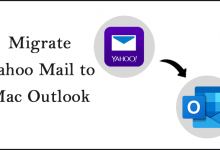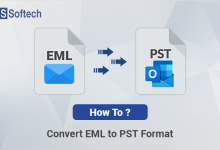Export SQL Database to SQL File in an Effortless Manner
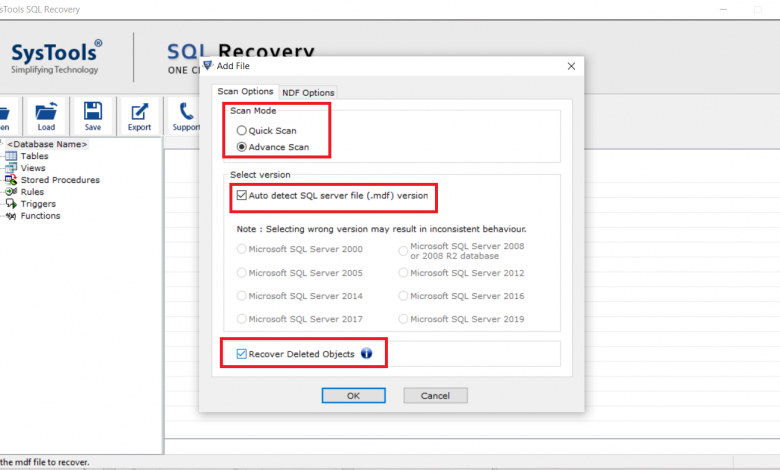
Outline – Are you looking for a way to export MS SQL database to SQL file? If you answered yes, then read this blog, here we have described the step-by-step approach for doing this work efficiently.
SQL users often encounter a situation where they need to export SQL database to SQL script. This process can easily be accomplished using manual methods. But situations get complicated and matters get worse if the database is found to be corrupted, damaged, or broken. In that case, you will need a professional solution to successfully export database to SQL file. So we are going to touch on each aspect of SQL and will detail the solution in a stepwise manner.
Brief About MS SQL Server
In almost all corporate deployments, Microsoft SQL Server is frequently utilized. MS SQL Server is a scalable data platform used by most organizations and industries to manage a huge database in an organized manner.
Sometimes SQL database administrators faced a situation where they need to export SQL data to SQL script. It is already known that attempting to export SQL databases using generate script wizard can be a mental challenge for some people who are unfamiliar with SQL Server Management Studio. Therefore, in this article, we will discuss how to export SQL database to SQL script. But before we go any further, let’s take a look at the client’s question.
“I’m using Microsoft SQL Server. I have a database that I want to export into .sql file. Actually, I need to switch to a different database server. So, is it possible to save the SQL database to a SQL file? If yes, please suggest to me a reliable approach“
Note: If you need an immediate solution to export SQL Server data to SQL script, the user can download an automated solution to get this job in the easiest way possible. This recommended program is compatible with Microsoft SQL Server 2019, 2017, 2016, 2014, 2012, and earlier versions.
Manually Export MS SQL Database To SQL Script
Now, in order to export SQL database to SQL script, follow the procedures outlined below:
1. Launch SSMS and establish a connection to the server.
2. Now, right-click on the database you wish to export and select Export.
3. Select Tasks >> Generate Scripts.

4. After that, click on the Next button.

5. Select the objects you wish to export and click the “Next” button.

6. Customize and precise the desired scripting save and advanced options as needed, then click the “Next” button.

7. Then, on the Summary Screen, go through the export selection you made.

8. Finally, after the database has been properly exported, click the “Finish” button.

Expert Approach to Export MS SQL database to SQL file (Simple Steps)
You might migrate SQL database to SQL file by following the above shown manual procedures.
But as we discussed above if your SQL database is corrupted or you are unable to access it, then it is best to utilize an automated program to export SQL Server database to SQL file. SQL Database Recovery is the finest tool for this. This utility can easily fix corruption issues from the database and export recovered data within a minimum possible time. Furthermore, this application has a highly user-friendly interface, so anyone can use it.
Let’s follow the steps to export SQL database to SQL Script-
- Download and run the software, then click the Open button.

2. Locate the MDF file on your machine and click it. Select the Advance Scan option if the file is severely corrupted and the database version as well.

3. Now, you can see a preview of the whole SQL database components. Tables, stored procedures, functions, views, triggers, and so on will be included. Then, click the Export option to save the SQL database as SQL file.
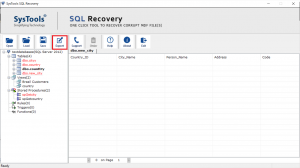
4. Finally, choose the SQL Server Compatible SQL Scripts option to Export as SQL database to SQL file.

5. Select the database objects to export as needed and then click the Save button.
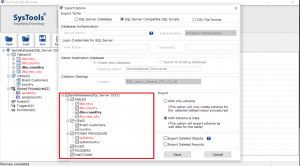
6. Navigate to the location where you wish to save the SQL script file.

7. Lastly, your SQL script will be exported properly to the location you specified.

Conclusion
Clients need to export MS SQL Server database to SQL file on occasion. So far, we’ve covered how to use SSMS to export SQL Server data to SQL Script. Furthermore, due to corrupted files, lack of technical knowledge, and other challenges, users may be unable to complete the task. So, for those situations, we have come up with the best choice that is SQL Recovery to get the job done. Furthermore, this program can restore corrupted or damaged, or broken MDF database files.