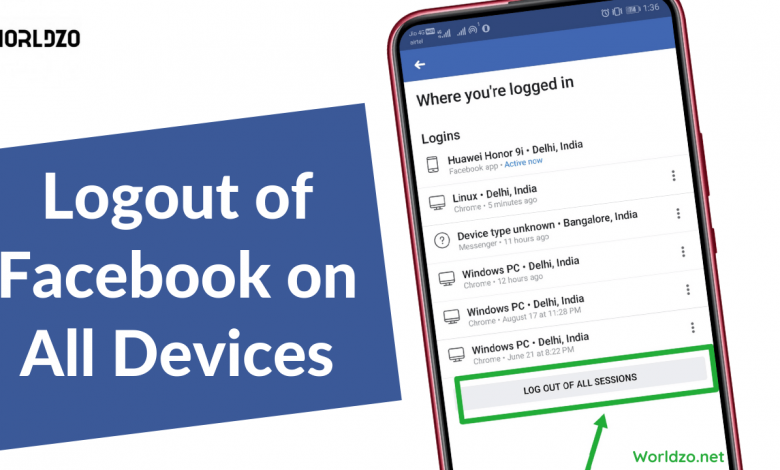
Facebook Messenger is a very easy-to-use app, however, there is no clear-cut way to log out of the program, This causes a lot of people to be puzzled by the situation when they want to log out of the Facebook Messenger app.
Facebook has the advantage that, despite being used on various devices, your data and settings are stored on a universal server. Your account changes if you make a single change.
You can also access the Facebook site on your computer to log out of your Facebook Messenger account on iOS and Android devices. However, you need not worry because we have done the research and listed out a few methods that you can use to log out of your Messenger app without a problem, so let’s begin without further ado.
Steps to log out of Facebook Messenger on Android
There are two methods by which you will know the answer to Log out of the Facebook Messenger app on any Android device?. Both of these methods are listed below:
1. Using Messenger App
Logging into Facebook and connecting it to Messenger is easy, however, logging out of the messenger is not such a straightforward process. In order to make this task easier for you, listed below are some steps, following which you can log out of messenger on android:
- You need to open the Messenger app first.
- On the left-hand side of the screen, select your profile picture.
- Scroll down through the menu that opens and tap on the “Account Settings” option.
- Within Account Settings, select the Security and Login tab.
- There, you will see the devices in which you have logged in to your Messenger account. Adjacent to them, tap on three dots (more menu icon) and tap on the Log-Out option.
After following the steps as mentioned, you will be able to log out of your Facebook Messenger account.
2. Using Android Phone Settings
If you are not able to log out of messenger on an Android device using the method stated above, then you do not worry, here are the steps that will surely help you in achieving the purpose:
- Firstly, you have to open the Settings app on your phone.
- Scroll through it and find the Apps and Notifications section. Open it up by tapping on it.
- There, select the See All Apps option.
- Then, the list of apps installed on your phone will appear, scroll through it to find the Messenger app.
- Tap on Messenger to open some of its settings.
- Now, tap on the Storage and Cache option.
- At last, select the Clear Cache option and tap OK to confirm the action.
You can clear the cache files of Messenger stored in your phone by clearing all the cache data, which will also clear your login details, and when you open the Messenger app, you have to again login to it.
Steps to log out of Facebook Messenger on iOS devices
The steps to log out of Facebook messenger on iPhone or iPad are similar to those of Android via Messenger App.
In order to reduce the confusion of readers, we are not specifically mentioning the steps, as you can follow the same steps as mentioned in the above section of logging out of Messenger using the Messenger app on Android devices.
Logging out of Messenger using Facebook App
Using the Facebook app to log out of Messenger is a common method that can be used by both Android and iOS users. The steps for doing so are mentioned here:
- Open the Facebook app on your device and sign in to the account that you want to detach with Messenger.
- Thereafter, you have to tap on the menu icon (three lines). The menu icon will be present at the bottom of the Facebook app screen for iOS users, and for Android users, it will be present in the top right corner.
- From the menu that appears, select the Settings and Privacy option and then go to Settings.
- Within the Settings page, tap on the Security and Login section.
- Now, you will see a list of devices along with their residing location, in which you have logged in to your Facebook and Messenger app. From the list, find the device from which you want to log out of FB Messenger. You can tap on the See All button to see more devices if you can’t find the required device at once.
- Then, tap on three dots present beside the device name and tap on the Log-Out button and by this, you will log out of your Messenger account on the selected device.
Note: Same steps listed in this section can be followed to log out of the messenger app while using the Facebook website instead of its app.
Recommended
How to Recover Facebook Disabled Account



